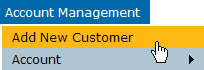
The Customer Search page is displayed. Before adding a customer, you should check to see whether the person is already a customer.
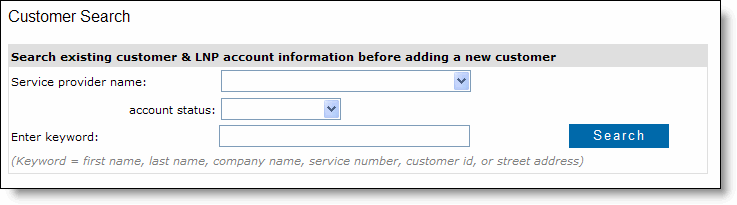
RPX searches the database of customers. If it finds a customer that matches your search, click the customer ID to add a new service for the existing customer.
The new customer page is displayed.
Notice the ![]() indicators on the page. When you see the red bar next to a field, you must provide
information in that field.
indicators on the page. When you see the red bar next to a field, you must provide
information in that field.
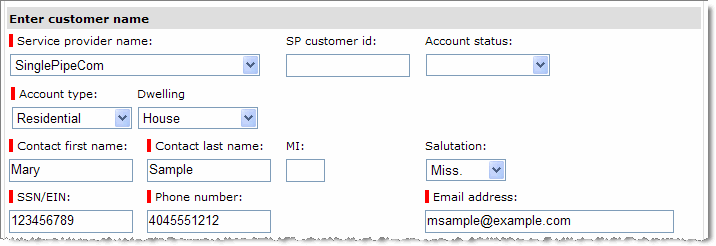
The service address is critical for ensuring accurate e911 response. To ensure that it is entered correctly, the address fields are broken up into smaller parts: for example, you enter the street number in a separate block from the street name.
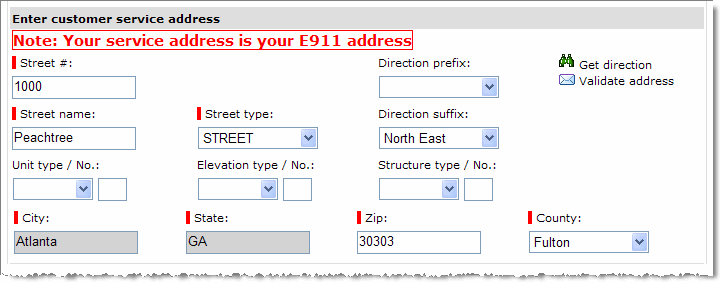
For a detailed explanation of each field, see Customer and Account Details.
If the billing address is the same as the service address, click the check box.
![]()