Lesson 1 - Adding a CSR
Customer service representatives,
or CSRs, are responsible for adding customer to RPX and provisioning services
and accounts. When you add the CSR, you indicate which tasks the person is allowed to perform. These system
security settings correspond to the RPX menus:
- Admin - Administration menu - setting up the
system, managing resources
- Account - Account Management menu - all
activities related to adding and maintaining customers
-
Billing - for future use
-
Support - Support menu - links to various categories
of documentation
To add a CSR:
-
If you have not already logged in, do so now.
-
On
the Administration menu, click CSR Management, and then click Add CSR Profile.
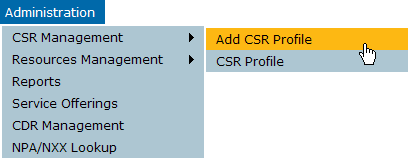
The Add CSR Profile page is displayed.
-
In
the Enter user information section,
enter the First and Last name of the CSR, plus an Email address.
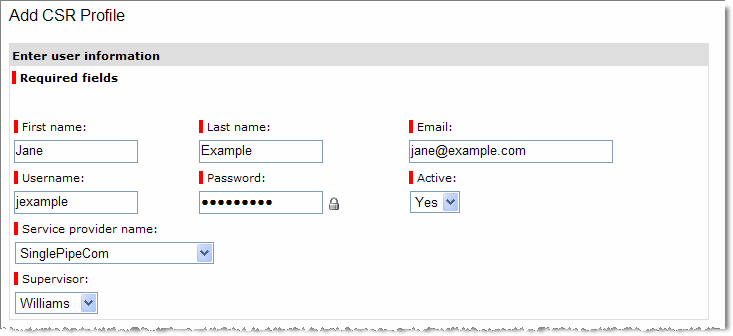
-
Enter
a Username and Password for the CSR.
Passwords must be at least 8 characters and contain at
least one number.
-
Select a Supervisor
from the list.
Supervisors can see customers they enter, plus the customers or orders placed by the CSRs whom they supervise.
-
Decide
the tasks the CSR is allowed to perform, and select them in the Enter user system security
section.

-
Click
Submit to save the new CSR.
The Add CSR
Profile page is displayed again, with the following message:

You should repeat this process until you have added your CSRs. Then, continue with the next lesson to set up groups.
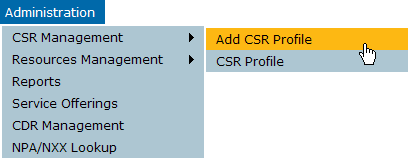
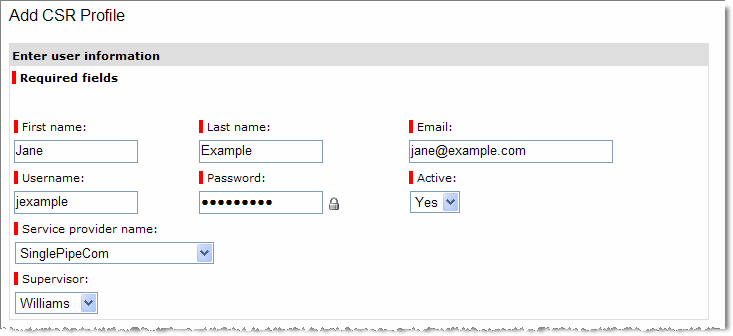

![]()