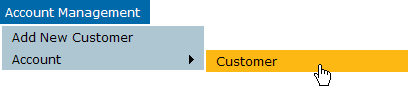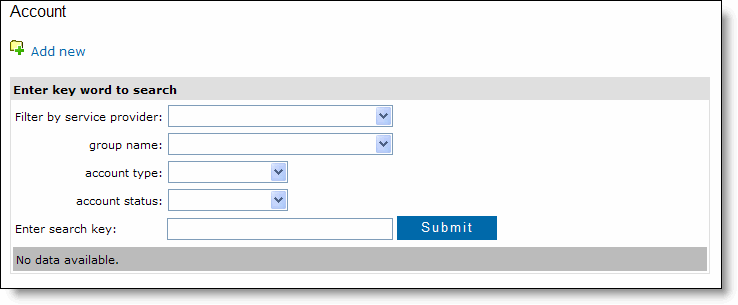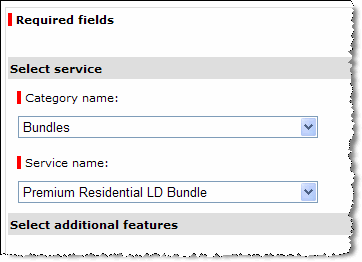Lesson 3 - Setting Up Phone Service
Now that the number has been transferred, you can complete the customer order. When it fulfills the LNP request, Momentum converts the request to a customer record. DO NOT use the Add Customer command; instead, update the customer's account in RPX.
To complete the customer order:
-
On the Account
Management menu, click
Account and then click Customer.
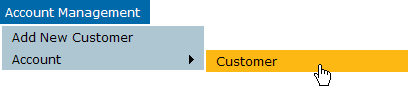
The Account page is displayed. Use the search to find the customer to update.
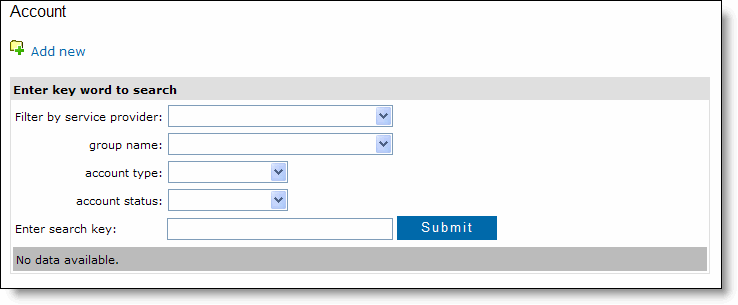
- Your service provider is already selected. In the Enter search key field, enter the customer's name, telephone number, or other identifying information.
TIP: You can narrow your search by selecting a group, account type (residential or business), and account status (active or inactive). Or, leave the search key blank and select one of these options to display all customers of that type.
- Click Submit.
RPX searches the database of customers. It displays the customers matching your search in the results area. (The following example shows one customer.)

- Click the Customer ID to open the customer record.
- Review the customer name, service address, and billing address information and make any necessary changes.
- Click Submit
The Adding Product page is displayed.
- Click Category name and then select Bundles.
The page updates and the services your service
provider offers are available in the Service name list.
- Click Service
name and select the correct service. (In this example, the Premium Residential LD Bundle is selected.)
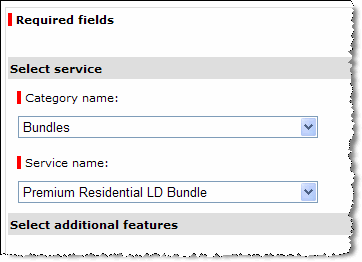
- Click Next.
From this point, complete the order the same way you do for a new telephone number. You will:
- Select the group to which the customer belongs
- Enter caller ID information
- Provision a VoIP device
- Enter DA/DL and E911 information
If you would like to review this process, start with Lesson 2 in the Provisioning a Customer module.